This step-by-step guide describes how to launch a pre-installed cloud server in the cloud from the AWS Marketplace via an AMI (Amazon Machine Image).
To launch a server in the cloud, first subscribe to the product and accept the terms and conditions:
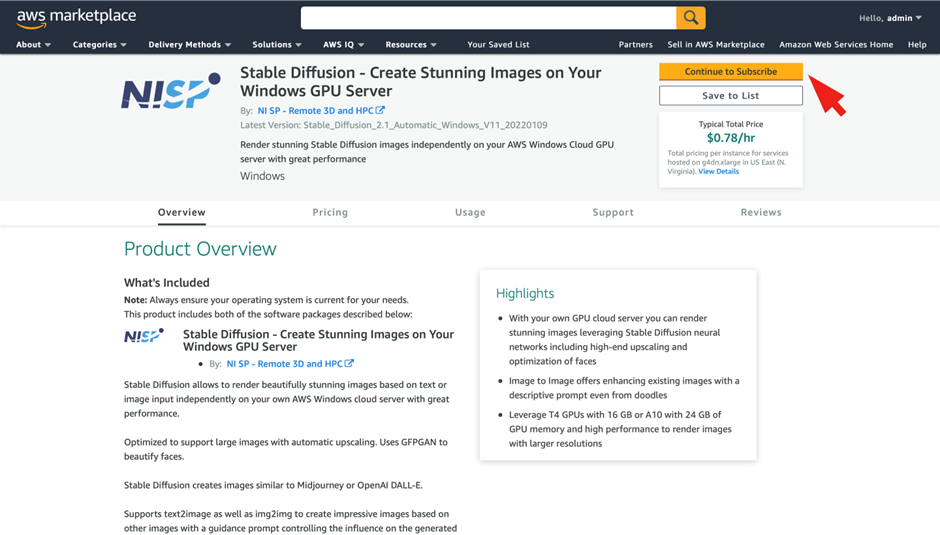
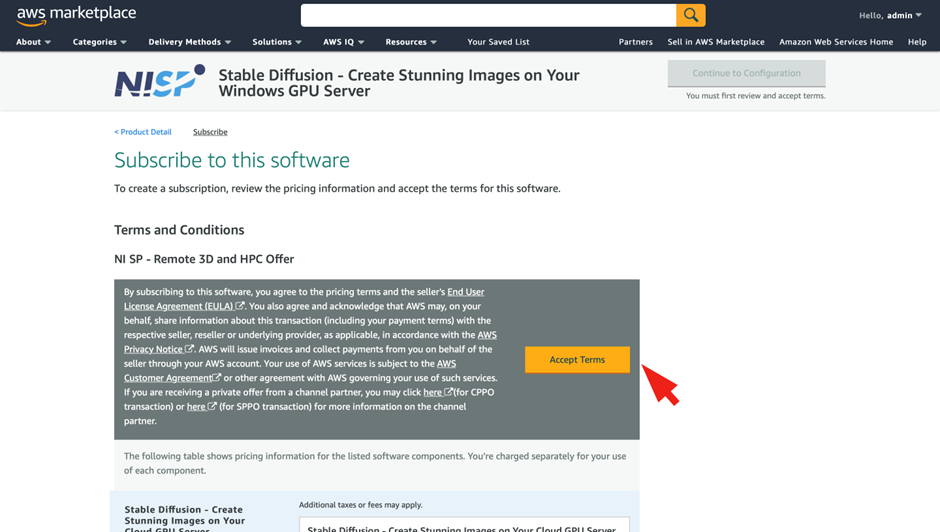
As a result, the subscription becomes active after a few seconds, and the configuration of the server can start:
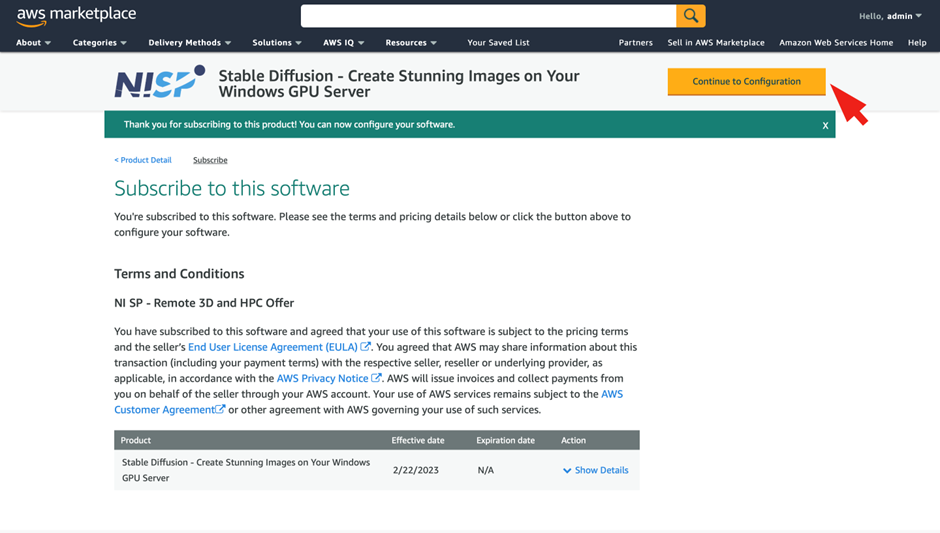
Users may select the recommended instance type and stick with the prepopulated x86 AMI while changing the region to their preferred choice:
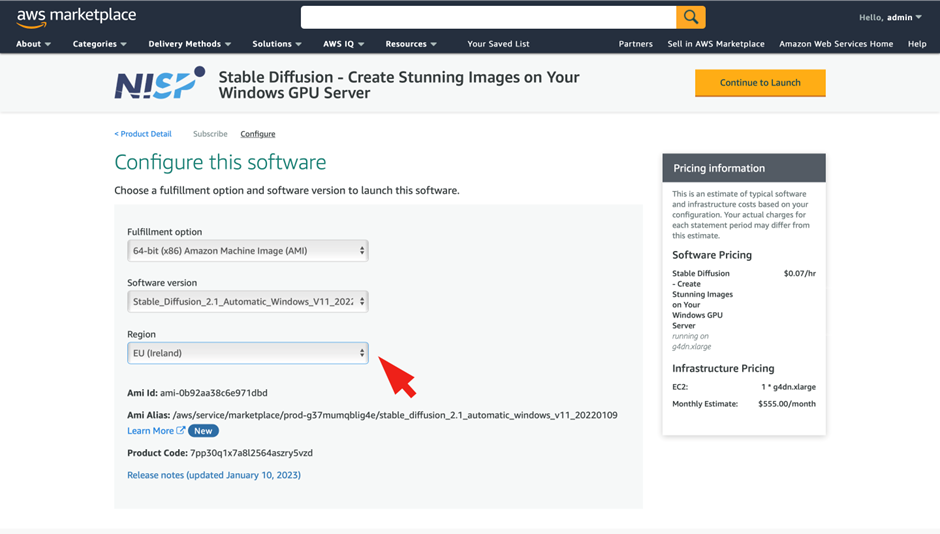
The usage instructions provide helpful information on mandatory security group settings and how to connect to the launched server, especially if a user wants to use a special instance or change the standard settings.
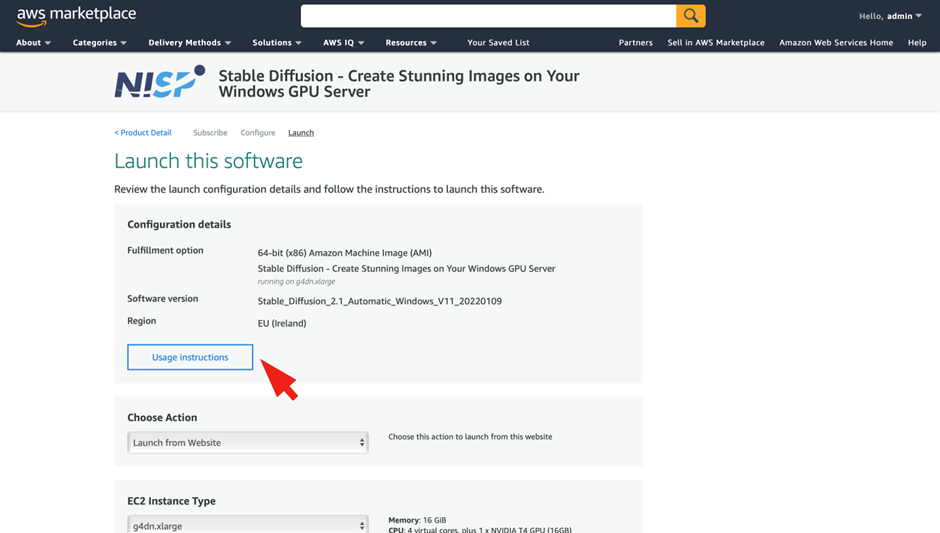
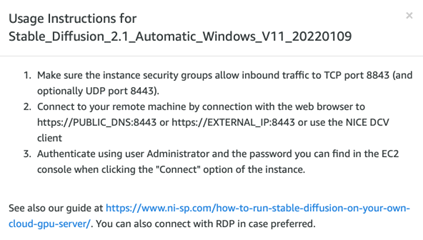
Users can choose the preselected settings for Launch from Website and the EC2 instance type. If a user has previously launched an instance, there will be a prepopulated default VPC and subnet. If a user has not launched an instance before or has special requirements, they can create new ones by clicking on the suggested links:
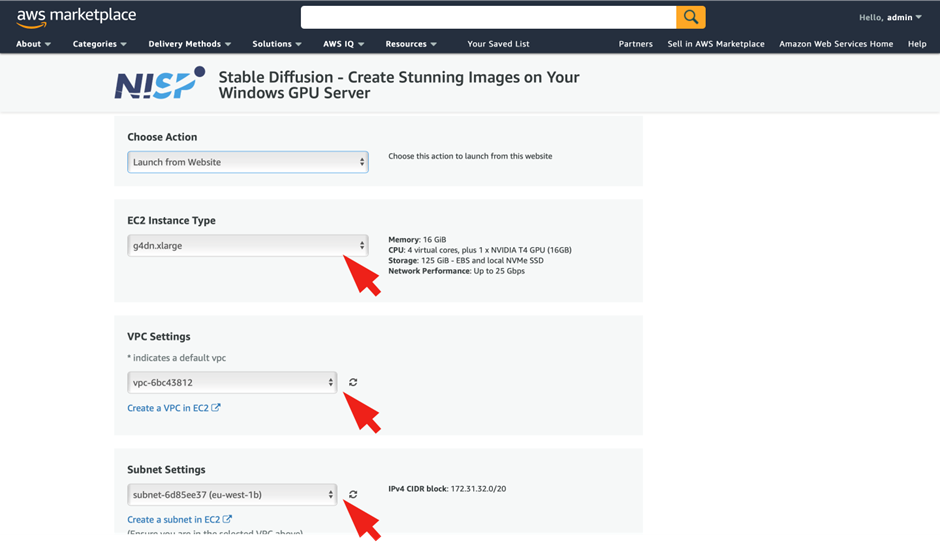
Now a security group must be selected. Users can either
- select a previously created security group that fulfills the requirements described in the usage instructions or
- create a new one based on these settings by clicking the offered link:
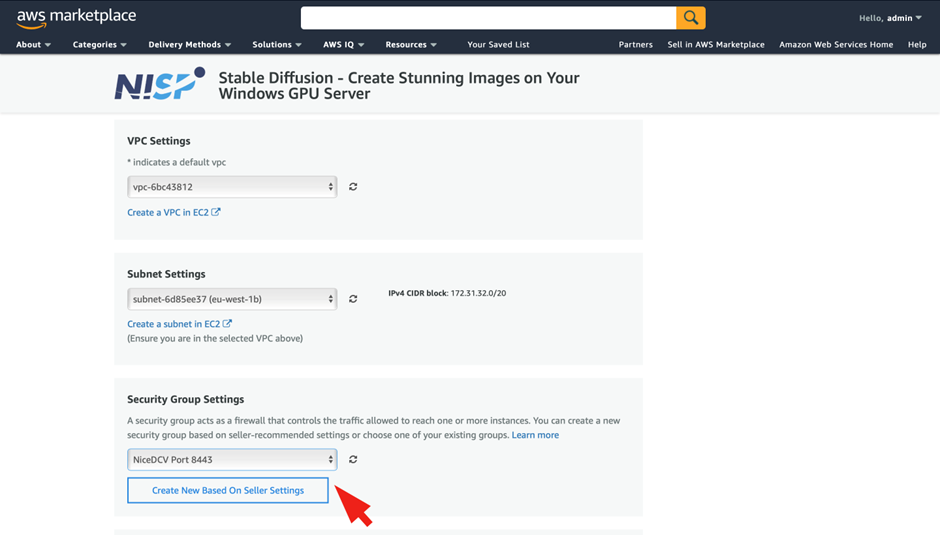
Additionally, you need to provide a key pair that you will later need to connect to your server.
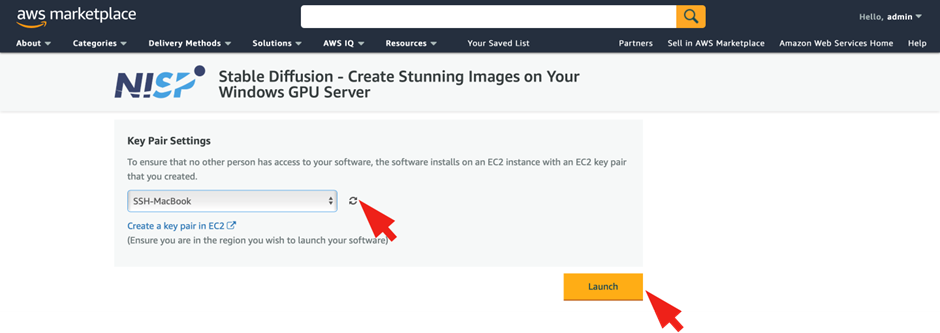
If a user already has a key pair, they must ensure that it complies with the requirements for accepted key formats, which is an RSA key pair with an SSH private key in PEM or PPK format. They can check if their private key file starts with
-----BEGIN RSA PRIVATE KEY-----
as a quick test. If their private key does not comply with these requirements, they can either
- convert their existing private key, e.g. convert your openssh key to pem with
ssh-keygen -p -m pem -f [private key file]
- or create a new key pair following this guide. As described this can be accomplished with aws ec2 or external tools like openssh or Putty depending on your operating system. More information on key conversion can be found here.
If you are on a Windows machine you probably want to use the Putty Key Generator Puttygen. There you need to pay attention to select RSA type for generation. Export to the openssh format and save as .pem afterwards.
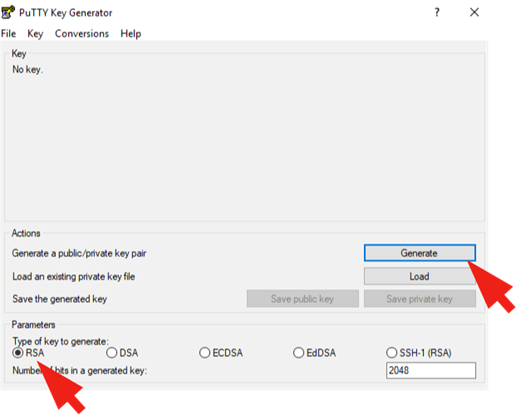
Memorize the private key storage location because you will need the file later on.
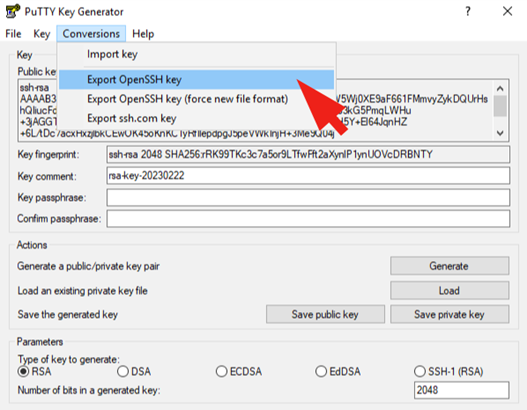
Select the key pair and the server can be launched. A few seconds later it becomes operational, which you can monitor via the EC2 console:
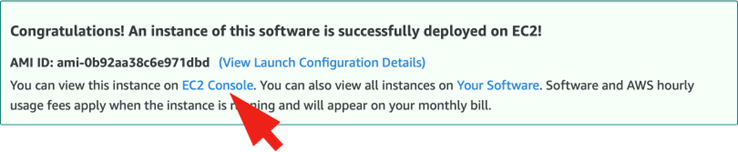
As next step you can connect to your new AWS Cloud server. Follow this guide for the next steps how to connect to your AWS DCV server.



